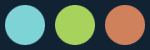Here u will find Cool n unique Tricks related to ur S60 Mobiles.Download Cool Stuffs for ur mobile from the link given there in the blog.Enjoy!!!!!!!!!
S60 Wallpapers
Friday, December 15, 2006
Use Lyrics In Jukebox with ease!!!!!!!!
Now no need to search for .lrc files on the net from LCGJuebox.Now u can do this in a very simple way:
1) Jst go to any lyrics website from ur computer. Copy the lyrics of the song u want( No need to download it).
2) Paste into the notepad.
3) Save the file as extension ".LRC" . Save the file.
4)Transfer it to ur mobile with the help of cardreader or Bluetooth.
5) Move the lyrics file into the folder where the appropriate song is placed.(Thats imp. the ".LRC" file should be in the same folder of the song.)
6) And make sure on thing the file name of ".LRC" should be exactly same as the song file name. I mean if ur mp3 song name is "Song.mp3" then the lyrics file should be "Song.lrc".
7) Now open ur LCG Jukebox play the song. And jst click on #. Thats it.
Enjoy!!!!!!!!!!
Saturday, December 9, 2006
Installing New Fonts.
How to Do it?
Before installing the fonts, I suggest u to install one of the file explorer in ur mobile like FExplorer or Profiexplorer etc….
Now after installing the explorer do that:
1) Install the FontRemover.sis (Download) into ur phone.Once it installed launch the application.Now it would ask that “you want to delete Font” , click Yes.Now it will says to Reboot ur mobile . But Do not Reboot yet.
2) Now send the font file (in GDR format) to ur mobile with the help of Infrared, Bluetooth or Card Reader.Once u do that use the File Explorer to move that font file to the folder “C:\System\Fonts”.If that “\Fonts” folder is not there, create it first before moving the file.
3) Now exit the Fexplorer and Reboot ur Mobile.
4) When it starts, you should see the new font..
Note:
You need to understand that you can only use ONE FONT at one time. If you want to use another font, you will have to go back to step 2 & 3.
IF YOU WANT TO RESTORE YOUR DEFAULT FONT, JUST LAUNCH THE FONT REMOVER AND CLICK YES IF YOU WERE ASKED TO DELETE YOUR FONT, AND NOW REBOOT YOUR MOBILE WITHOUT DOING STEPS 2 - 4.
Changing UserAgent in Firefox
How to Do it?
Its really easy to change the UserAgent in Firefox without using any addon or plugin.
That’s how u can do it:
1) Open the Firefox.
2) Write “about:config” into the address bar of Firefox without quotations.Press Enter.
3) Now u will see a lot of fields there eg. Preference etc..
4) Now Right click in the Firefox Window n Go to “New >String”.
5) Now u will see a dialog box asking for preference name . Enter “general.useragent.override” without quotations in the textbox provided on the dialog box. Press Enter.
6) Now it will ask the value of the newly created preference. Write anything there ( the name of new User Agent).It might be “Browser 1.0” or anything as u like.Press Enter.that’s it , the userAent has changed.
Setting MP3 as Ringtone in 6600
How to do it?
Download and install that codec in ur 6600, while installation, it can ask that this is not recommended 4 ur phone, but ignore that and install that
And ya after that, follow that instruction for setting Mp3 as ringtone:
1. Mp3 tone must be in Joint stereo format i mean 44000Hz and 128Kb/sec
2. It should have ID3v2 tag, u can fill it with the help of Winamp Player in ur PC.Most mp3 tones are come up with that tag.But must confirm that else u can't set that as ringtone in ur 6600
Go and enjoy
>>>>Download Codec<<<<Thursday, December 7, 2006
Speed up your Nokia 6600
Speed up your 6600
First go to ur To-do List (default app of ur N6600)
Now make a note and put the value as follows
1) Subject: Speed
2) Due Date: 01-29-2005(mm-dd-yy)
3) Priority: set to High
Now Click on Done.
Similarly do that
Make a second Note and put the value as follows
1) Subject: Qoukie
2) Due Date: 01-29-2005(mm-dd-yy)
3) Priority: set to Low
Now Click on Done.
Now Press the Option of your Subject note w/c is Speed and Mark as done
then Press the Option of your Subject note w/c is Qoukie and Mark as done
Now Restart ur Mobile.Now ur Nokia 6600 becomes faster than before.Enoy!!!!!!!!!
Surf Orkut on Mobile without ne limitations.
1)Open calculatepie.com from the Opera.
2)Enter the url(Right click on the Orkut bookmark n click on copy link location"Orkut Bookmark"
without quotes in the textbox provided there.Uncheck the checkbox called "Remove all Scripts" so that it will load JavaScripts Properly.
3)Click on Begin Browsing.
4)Now u will see a page with "Click here to continue" link.Click on the Link to continue.
5)Now it will redirect 2 another page.The page will show "Logging In" in the bottem.
6)Now write the url "https://www.orkut.com/home.aspx" without quotes in the textbox provided in the page.Now orkut will open without ne problem.
7)Let the page to be fully loaded(so that it will loads the javascript properly).Don't stop the processing in the middle.
8)As far as submit button is concern for clicking it,go to find option of opera.Write "submit" to find n click on "Find next".Now the submit text will be selected.Now click on "Stop" n click on "Submit" instantly.Now ur scrap will be sumitted.
Increase ur MMC Space
So if you format using 16K block, the space used will be 16K eventhough your file is just 1K.
If you buy MMC, it is usually preformatted with 16K block. Therefore alot of space is wasted as most installed program files are usually less than 2K.
You will need a card reader to do this:-
1. Connect card reader and copy all your files in the MMC to computer disk. (Make sure you set the show all/hidden/os files to "on")
2. Do a format of the MMC using command line "format" and use the /A=size option.
Alternative, you can use the Disk Management in Adminstrative Tools to format. Make sure you select FAT. For 256MB MMC, smallest block you can use is 4K, 128MB is 2K, 64Mb is 1K and 32MB is 512B.
(Note: You cannot use the phone "format MMC" to do this as the format just clear the allocation table and does not change the block size)
3. Copy back all files to MMC.
Now you will find that you will have more space.
256mb MMC got back 30+ mbs
Best Smartmovie Converter Settings

These are th common and best settings which u can use in smartmovie converter to convert a video into AVI video for ur mobile,With best clarity and small size.
Download ffdshow from google searches-its free
install smartmovie converter
In smartmovie,change the encoder from xvid to ffdshow and configure it in this way:
Generic:MPEG4
FOURCC.DivX
Max keyframe interval 254
min keyframe 1
one pass quality based-%70 i recommend
Audio:
32 kbps 16000hz