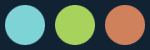Symbian Tricks
Here u will find Cool n unique Tricks related to ur S60 Mobiles.Download Cool Stuffs for ur mobile from the link given there in the blog.Enjoy!!!!!!!!!
S60 Wallpapers
Thursday, June 21, 2007
Get rid of "App. closed Main Error"!!!!!
1. First of all you will need any filemanager for that, like FExplorer, profiexplorer or ne thing.....if you don't have any filemanager right now, u can download one from here:
http://chauhanmahesh.blogspot.com/2006/12/fexplorer.html
2. Open your filemanager or FExplorer..
3. Navigate to the folder "C:\System\Bootdata" and delete the file called "FirstBoot.dat"
4. Switch off your phone and then take the MMC out of it..
5. Swith on the phone again without the MMC, put the date and time data.
6. Now turn off the phone again.
7. Insert the MMC in it..and switch on it again..
Thats it.....the error is solved now.
Monday, June 18, 2007
Using FTD Monitor on 6600
First of all download the application from here :
Download
Its a zip file containing two files FTDserver.sis and Ftd.sis, First install the FTDServer.sis and then Ftd.sis.
Now how to use FTD Monitor to check whether u get edge connection or not???
(I) To know whether u get edge connection or not....
1.) To do this first connect your phone as a modem to your computer and start downloading anything above atleast 3MB.
2.) Start the application FTD in your Mobile.
3.) Now go the menu 6.1 ,, This menu tells us about your GPRS connection.
Hopping Carrier --- is the channel number or tower number u are connecting right now.
RX Level --- Shows the current signal strength of the above channel number.
DL TS/UPTS --- shows the number of downloading and uploading slots being used.
DL CS/UPCS --- now here you can find whether you are using edge or GPRS....if you get numbers from 1 to 4 then you are using GPRS, if you get simply X rather than numbers then its an edge connection.
Sunday, June 3, 2007
Want to know the Operating System of ur Phone???
1. Nokia S20
Models : 3330, 5210, 5510
2. Nokia S30
Models : 3410, 6310, 3510, 8310, 8910i
3. Nokia S40
Models : 3300, 5100, 6100, 6610, 6800, 7100, 7250
4. Nokia S60 Symbian OS v6.1
Models : 7650, 3650/3600, 3660/3620, N-Gage/Ngage QD, Sendo X, Siemens SX1
5. Nokia S60 Symbian OS v7.0
Models : 3230, 6600, 7610, 6260, 6670, Panasonic X700, Panasonic X800,
Samsung SGH-D720, Samsung SGH-D730
6. Nokia S60 Symbian OS v8.0
Models : 6630, 6680, 6681, 6682, Lenovo P930
7. Nokia S60 Symbian OS v8.1
Models : N70, N90
8. Nokia S60 Symbian OS v9.1
Models : 3250, 5500, N91, N80, N71, N73, N92, N93, E60, E61, E70
9. Nokia S80 Communicator
Models : 9210 (OS v6.0), 9210i (OS v6.0), 9300 (OS v7.0), 9300i (OS v7.0),
9500 (OS v7.0)
10. Nokia S90 Symbian OS v7.0
Models : 7710
UIQ Models ::::
1. Symbian OSv7.0
Models : BenQ P30, Motorola A1000, Motorola A920, Motorola A925, SE P800/802,
SE P900, SE P910i
2. Symbian OSv9.1
Models : SE M600i, SE P990i, SE W950
Monday, January 29, 2007
How to use MsgDrive E
Its a zip file, so extract it to get ur application
2)First of all backup ur messages if u have some important data because after changing memory u will not able to see ur existing msges.(U can read it by chnaging memory back to phone memory as they still remains in the phone memory).
3)Go to application icon n run it.Only once.Its done. now ur Message mem. is "E:" rather than "C:"
Now last if u want to switch back to the phone memory, do that:
1)Switch of ur cell
2)Remove MMC
3)Switch on the phone without mmc.
4)Now check ur msg. memory its back to phone memory.
5)Now switch of again, insert mmc n switch on again.
Friday, December 15, 2006
Use Lyrics In Jukebox with ease!!!!!!!!
Now no need to search for .lrc files on the net from LCGJuebox.Now u can do this in a very simple way:
1) Jst go to any lyrics website from ur computer. Copy the lyrics of the song u want( No need to download it).
2) Paste into the notepad.
3) Save the file as extension ".LRC" . Save the file.
4)Transfer it to ur mobile with the help of cardreader or Bluetooth.
5) Move the lyrics file into the folder where the appropriate song is placed.(Thats imp. the ".LRC" file should be in the same folder of the song.)
6) And make sure on thing the file name of ".LRC" should be exactly same as the song file name. I mean if ur mp3 song name is "Song.mp3" then the lyrics file should be "Song.lrc".
7) Now open ur LCG Jukebox play the song. And jst click on #. Thats it.
Enjoy!!!!!!!!!!
Saturday, December 9, 2006
Installing New Fonts.
How to Do it?
Before installing the fonts, I suggest u to install one of the file explorer in ur mobile like FExplorer or Profiexplorer etc….
Now after installing the explorer do that:
1) Install the FontRemover.sis (Download) into ur phone.Once it installed launch the application.Now it would ask that “you want to delete Font” , click Yes.Now it will says to Reboot ur mobile . But Do not Reboot yet.
2) Now send the font file (in GDR format) to ur mobile with the help of Infrared, Bluetooth or Card Reader.Once u do that use the File Explorer to move that font file to the folder “C:\System\Fonts”.If that “\Fonts” folder is not there, create it first before moving the file.
3) Now exit the Fexplorer and Reboot ur Mobile.
4) When it starts, you should see the new font..
Note:
You need to understand that you can only use ONE FONT at one time. If you want to use another font, you will have to go back to step 2 & 3.
IF YOU WANT TO RESTORE YOUR DEFAULT FONT, JUST LAUNCH THE FONT REMOVER AND CLICK YES IF YOU WERE ASKED TO DELETE YOUR FONT, AND NOW REBOOT YOUR MOBILE WITHOUT DOING STEPS 2 - 4.
Changing UserAgent in Firefox
How to Do it?
Its really easy to change the UserAgent in Firefox without using any addon or plugin.
That’s how u can do it:
1) Open the Firefox.
2) Write “about:config” into the address bar of Firefox without quotations.Press Enter.
3) Now u will see a lot of fields there eg. Preference etc..
4) Now Right click in the Firefox Window n Go to “New >String”.
5) Now u will see a dialog box asking for preference name . Enter “general.useragent.override” without quotations in the textbox provided on the dialog box. Press Enter.
6) Now it will ask the value of the newly created preference. Write anything there ( the name of new User Agent).It might be “Browser 1.0” or anything as u like.Press Enter.that’s it , the userAent has changed.